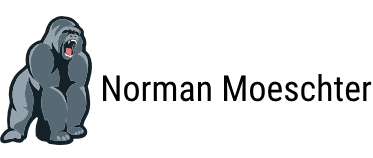Add a new user and set the user password.
If you want to create a user and set a password for the user right away, it is best to:
-
first create the user using
useradd:-
Command details:
useradd: Is a low level utility for adding users.-m, --no-create-home: Do no create the user's home directory.-s, --shell: The name of the user's login shell.
-
-
then set a password using
passwd:-
Command details:
passwd: Changes passwords for user accounts.
-
# Create user 'test_user' without home directory.
$ sudo useradd --no-create-home --shell /bin/bash test_user
# Add a password.
$ sudo passwd test_user
useradd has the option -p, --password. However - according to man useradd - there is a good reason not to use this option:
# Taken from 'man useradd'.
...
The encrypted password, as returned by crypt(3). The default is to disable the password.
Note: This option is not recommended because the password (or encrypted password) will be visible by users listing the
processes.
...
Note:
- If you log in as
test_user, e.g. like this:su [-/-l] test_user, the home directory will be created by the OS:/home/test_user/.
Add a user to a group
Assuming user and group already exist.
# Add the user to the group.
$ sudo usermod --append --groups docker main_user
-
Command details:
usermod: Modifies the system account files.-a, --append: Add the user to the supplementary group(s). Use only with the -G option.-G, --groups: A list of supplementary groups which the user is also a member of.
To make the change take effect, you need to log out and in once.
Another option is to open a new shell session, for example in bash:
# Open new 'bash' session.
$ bash
To add the current user to the group for the duration of the current session:
$ newgrp docker
-
Command details:
newgrp: Is used to change the current group ID during a login session.